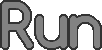Tag: Visual edit |
m (Reverted edits by Sghandi9 (talk) to last version by KockaAdmiralac) |
||
| (11 intermediate revisions by 7 users not shown) | |||
| Line 1: | Line 1: | ||
| + | [[File:Screenshot 2017-12-20 at 06.43.42.png|thumb|345x345px|The cutscene gallery page.]][[File:Screenshot 2017-12-14 at 11.42.12 AM.png|thumb|66x66px|The icon of the cutscene gallery.]]The cutscene gallery is a navigation feature that was added to the Main Menu of [[Run 3]] on [[Run 3 Updates#January 7.2C 2017 11:29PM|January 7, 2017]]. It serves as a way of viewing all the [[Story|cutscenes]] that the player has previously seen while running through the [[Tunnel|Tunnels]] in chronological order. As the player encounters more cutscenes, the gallery will update to include any new ones. |
||
| − | [[File:Screenshot 2017-12-20 at 06.43.42.png|thumb|345x345px|The cutscene gallery page.]] |
||
| + | There are currently fifty-nine cutscenes that can be viewed in the cutscene gallery. |
||
| − | == Introduction == |
||
| − | [[File:Screenshot 2017-12-14 at 11.42.12 AM.png|thumb|66x66px|The icon of the cutscene gallery.]]The cutscene gallery is introduced in the Main Menu of [[Run 3]] on January 7, 2017. It is introduced to the players due to the increasing numbers of cutscenes. All the cutscenes that are mentioned in the game will appear in this menu in chronological order. There are currently 59 cutscenes in the game available to be seen in the cutscene gallery. |
||
== Cutscenes == |
== Cutscenes == |
||
| − | The story of |
+ | The [[story]] of [[Run 3]] is primarily told in the form of cutscenes. After beating certain levels, a cutscene will begin to play, usually depicting an interaction between two or more of the [[characters]] that either allows the player to have a better understanding of their personalities or furthers the plot. |
| + | Before cutscenes were implemented into Run 3, an "End of the Line" sign was the only reward for finishing a [[tunnel]]. After several [[Run 3 Updates|updates]], cutscenes were added, replacing the temporary signs at the end of the tunnels. At this point, every completed tunnel in the game has at least one cutscene at the end of it; however, several have other cutscenes that appear after levels mid-way through the tunnel as well. |
||
| − | Also, the levels present with cutscenes are mostly the last level of the tunnel. Before the cutscenes are available, there are only an "End of the Line" sign, but after a several updates, when cutscenes are finally available, they are changed into showing cutscenes instead. Try to beat different tunnels in order to unlock different cutscenes in the gallery! |
||
| − | + | Many cutscenes are encountered in the minigames. Some cutscenes are only unlocked after meeting a certain standard, such as the cutscene [[Story#Planet Missing|Planet Missing]], which requires fifty levels beaten. You can also use 15 [[power cells]] to unlock the cutscene [[Story#Batteries|Batteries]] in the [[Shop]]. |
|
== Features == |
== Features == |
||
| − | + | Once in the cutscene gallery, it is a simple matter to view and navigate through the many cutscenes. The small arrow icon in the bottom right and left corners of the screen make it easy to scroll through the cutscenes quickly, and the home button in the top left corner allows you to return to the Main Menu at any time. Alternate keyboard controls can be used for both of these if playing on a computer; arrow keys for scrolling and escape key for the menu. The mouse can also be used to scroll by dragging the screen to either side. |
|
| + | To view individual cutscenes, simply click or tap on the cutscene's icon when it appears on the screen. Larger icons mean that the cutscenes are more important to the plot; smaller ones are more like side tangents or comedic relief. |
||
| − | Moreover, initiating different cutscenes may cause some special effects as well. When you play the "Student Teacher" cutscene, and watch it until the [[Gentleman]] gets the power cell from the [[Student]], you can gt an additional 1 power cell. If you watch the cutscene "Protip" during the [[Bridge building]] minigame, you can respawn the Student without moving the box as a penalty (For more information, you can go into this [[Bridge building|page]]). |
||
== Trivia == |
== Trivia == |
||
* In some of the cutscenes, the [[Child]] can be seen hiding in the background. |
* In some of the cutscenes, the [[Child]] can be seen hiding in the background. |
||
| − | ** It is revealed that this is [[Duplicator|his dad]]'s game of "Conspiracy", but he assumes that it's just Hide-and-Seek. |
+ | ** It is revealed that this is [[Duplicator|his dad]]'s game of "Conspiracy", but he assumes that it's just Hide-and-Seek. [[Category:Game]] |
| − | |||
| − | * If you watch the cutscene "Planet Missing" before, the [[Planet]] icon won't turn yellow again. But still, you can watch it again by clicking on the icon of the Planet in the [[Galaxy Map]] or through the cutscene gallery. |
||
| − | * If you watch the cutscene "Heavy Sleeper" in the cutscene gallery, you won't be able to navigate to [[Level B-1]] or [[Level 40]] through the cutscene. |
||
| ⚫ | |||
[[Category:Run 3]] |
[[Category:Run 3]] |
||
| ⚫ | |||
Latest revision as of 23:23, 19 June 2019
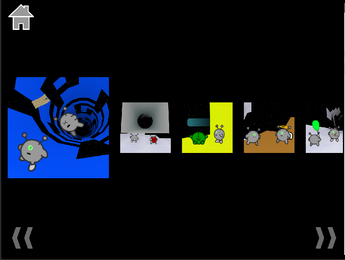
The cutscene gallery page.

The icon of the cutscene gallery.
The cutscene gallery is a navigation feature that was added to the Main Menu of Run 3 on January 7, 2017. It serves as a way of viewing all the cutscenes that the player has previously seen while running through the Tunnels in chronological order. As the player encounters more cutscenes, the gallery will update to include any new ones.
There are currently fifty-nine cutscenes that can be viewed in the cutscene gallery.
Cutscenes
The story of Run 3 is primarily told in the form of cutscenes. After beating certain levels, a cutscene will begin to play, usually depicting an interaction between two or more of the characters that either allows the player to have a better understanding of their personalities or furthers the plot.
Before cutscenes were implemented into Run 3, an "End of the Line" sign was the only reward for finishing a tunnel. After several updates, cutscenes were added, replacing the temporary signs at the end of the tunnels. At this point, every completed tunnel in the game has at least one cutscene at the end of it; however, several have other cutscenes that appear after levels mid-way through the tunnel as well.
Many cutscenes are encountered in the minigames. Some cutscenes are only unlocked after meeting a certain standard, such as the cutscene Planet Missing, which requires fifty levels beaten. You can also use 15 power cells to unlock the cutscene Batteries in the Shop.
Features
Once in the cutscene gallery, it is a simple matter to view and navigate through the many cutscenes. The small arrow icon in the bottom right and left corners of the screen make it easy to scroll through the cutscenes quickly, and the home button in the top left corner allows you to return to the Main Menu at any time. Alternate keyboard controls can be used for both of these if playing on a computer; arrow keys for scrolling and escape key for the menu. The mouse can also be used to scroll by dragging the screen to either side.
To view individual cutscenes, simply click or tap on the cutscene's icon when it appears on the screen. Larger icons mean that the cutscenes are more important to the plot; smaller ones are more like side tangents or comedic relief.