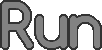(Added the Run 1 edit mode section.) Tag: Visual edit |
mNo edit summary Tag: Visual edit |
||
| Line 40: | Line 40: | ||
* Bouncy tile |
* Bouncy tile |
||
* An option to move a cluster of tiles |
* An option to move a cluster of tiles |
||
| + | [[Category:Game]] |
||
| + | [[Category:Run 3]] |
||
Revision as of 13:16, 16 November 2017
The level editor is feature implemented in Run 1, Run 2, and Run 3 that allows players to create and share their own levels.
Run 1

In Run 1, the level editor is pretty basic and allows you to apply a tile or remove a tile. You can only edit the Ceiling, Right wall, Floor, and the Left wall. You can scroll through all of the options by moving your mouse to the far side of the left or right, and can speed it up by pressing space.
In the options menu, there are some settings you can fiddle with to add a special touch to the level you're creating.
- Playtest - Play and test the level, that you have edited.
- Tile Options - Fill in all of the tiles, empty all of the tiles, add a random amount of tiles onto an empty level, adjust the level length.
- Display Options - Set the color (color code required), set level text
- Save - Save the level you are editing
- Submit (Kongregate Version only) - Publish your level onto Kongregate
On the very bottom, there is a box where you can load a level code you've found to play the level.
Run 2
 |
Wait, When did you get your balloon back?
This section is a stub. You can help by expanding it. Sorry for any inconveniences caused to you. |
Run 3
In Run 3, the level editor expands upon the basic level-creation features introduced with Run 1. Besides square levels, there is the option to make levels with 3-24 sides, sometimes 30. Once completed, levels can be submitted individually or as a set. If zero levels are saved, the editor will generate a square level.
Options in the level editor include:

Run 3's level editor
0 - Erase
- 1 - Starting point
- 2 - Normal tile
- There is a plus symbol beside it. If you open it, you can select the colors of the tiles. You can even select black, so it will work like the Power tiles in the Low Power Tunnel!
- Ramp
- Like the Normal tile, you can select the coloring of this particular type of tile as well.
- Secondary color tiles
- Acts completely the same as Normal tiles. Just that you can have another tile color that can help you decorate the level, to make it more ... appealing to the players. It may also make illusions in your level to fool the players!
- Crumbling tile
- No need to introduce. You can add more of these to make your level more challenging.
- Ice tile
- Can speed up the character, but provide a
- Ice ramp tile
- Box
- 45° Box
- Bouncy tile
- An option to move a cluster of tiles